Customizing the operation buttons on the EOS 7D Mark II (assigning functions other than the default functions to the buttons)
FAQ ID: 8202158000
Release date: 18 September 2014
Solution
You can assign often-used functions to camera buttons or dials according to your preferences.
Customizing the Operation Buttons
1. Set the lens’s focus mode switch to <AF>.
2. Set the camera's power switch to <ON>.
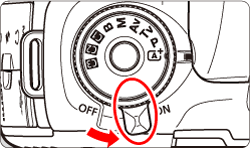
3. Set the Mode Dial to < P / Tv / Av / M / B>.
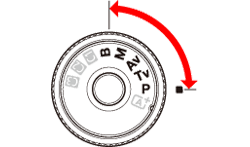
4. Press the <MENU> button to display the menu screen.

5. Press the < > button and select the [
> button and select the [  ] tab.
] tab.


6. Turn the < > dial to select the [
> dial to select the [  ] tab.
] tab.


7. Turn the < > dial to select [Custom Controls], then press <
> dial to select [Custom Controls], then press < >.
>.


8. Turn the < > dial to select a camera button or dial, then press <
> dial to select a camera button or dial, then press < >.
>.

9. Turn the < > dial to select a camera function, then press <
> dial to select a camera function, then press < >.
>.

- If the [
 ] icon appears on the bottom left, you can press the <INFO.> button and set other related options.
] icon appears on the bottom left, you can press the <INFO.> button and set other related options.
10. Exit the setting.
● When you press < > to exit the setting, the screen in step 8 will reappear.
> to exit the setting, the screen in step 8 will reappear.
● Press the <MENU> button to exit.
NOTE
With the screen in step 8 displayed, you can press the <
 > button to revert the Custom Control settings to their defaults. Note that the [
> button to revert the Custom Control settings to their defaults. Note that the [  : Custom Controls] settings will not be canceled even if you select [
: Custom Controls] settings will not be canceled even if you select [  : Clear all Custom Func. (C.Fn)].
: Clear all Custom Func. (C.Fn)].
Assignable Functions to Camera Controls
* The AF stop button ( ) is provided only on super telephoto IS lenses.
) is provided only on super telephoto IS lenses.| Function |

|

|

|

|
 *
*
|

|

|

|

|

|

|
||
|---|---|---|---|---|---|---|---|---|---|---|---|---|---|
| AF |

|
Metering and AF start |

|
 *1
*1
|
 *1
*1
|

|
|||||||

|
AF stop |

|

|

|

|
||||||||

|
Switch to registered AF function |
 *2
*2
|
 *2
*2
|
||||||||||

|
ONE SHOT <-> AI SERVO |

|

|

|

|
||||||||

|
Switch to registered AF point |
 *3
*3
|
 *3
*3
|
||||||||||

|
Selected AF point ↔ Center/Registered AF point |
 *4
*4
|
|||||||||||

|
AF point direct selection |

|
 *5
*5
|
||||||||||

|
Direct AF point selection: Vertical |

|
|||||||||||

|
Direct AF area selection |

|
|||||||||||
| Exposure |

|
Metering start |

|
||||||||||

|
AE lock |

|

|

|

|

|

|
||||||

|
AE lock (while button pressed) |

|
|||||||||||

|
AE lock (hold) |

|

|

|

|

|

|
||||||

|
AE lock, AF stop |

|

|
||||||||||

|
FE lock |

|

|

|

|
||||||||

|
Set ISO speed (hold button, turn  ) ) |

|
|||||||||||

|
ISO (hold down lever, turn  ) ) |

|
|||||||||||

|
Set ISO speed (  during meter) during meter) |

|
|||||||||||

|
Exposure compensation (hold button, turn  ) ) |

|
|||||||||||

|
Exposure compensation (hold down lever, turn  ) ) |

|
|||||||||||

|
Shutter speed setting in M mode |

|

|
||||||||||

|
Aperture setting in M mode |

|

|
||||||||||
| Function |

|

|

|

|
 *
*
|

|

|

|

|

|

|
||
|---|---|---|---|---|---|---|---|---|---|---|---|---|---|
| Images |

|
One-touch image quality setting |
 *6
*6
|
 *6
*6
|
|||||||||

|
One-touch image quality (hold) |
 *6
*6
|
 *6
*6
|
||||||||||

|
Image quality |

|
|||||||||||

|
Picture Style |

|
|||||||||||
| Operation |

|
Depth-of-field preview |

|
||||||||||

|
IS start |

|

|
||||||||||

|
Menu display |

|
|||||||||||

|
Register/recall shooting function |
 *7
*7
|
 *7
*7
|
||||||||||

|
Image Playback |

|
|||||||||||

|
Magnify/Reduce (press SET, turn  ) ) |

|
|||||||||||

|
Cycle:  ・ ・  / DRIVE・AF / WB ・ / DRIVE・AF / WB ・  |

|
|||||||||||

|
Unlock while button pressed |

|
|||||||||||

|
Flash function settings |

|
|||||||||||

|
No function (disabled) |

|

|

|

|

|

|

|

|
||||
*1: When assigned to the < AF-ON > or < > button, pressing the <INFO.> button while the setting screen is displayed will enable you to set the detailed AF settings. When shooting, pressing the < AF-ON > or <
> button, pressing the <INFO.> button while the setting screen is displayed will enable you to set the detailed AF settings. When shooting, pressing the < AF-ON > or < > button will execute AF as it was set.
> button will execute AF as it was set.
*2: On the setting screen, press the <INFO.> button to display the detailed settings screen. Turn the < > or <
> or < > dial to select the parameter to be registered, then press <
> dial to select the parameter to be registered, then press < > to append a checkmark [
> to append a checkmark [  ]. When you select a parameter and press <
]. When you select a parameter and press < >, you can adjust the parameter. By pressing the <
>, you can adjust the parameter. By pressing the < > button, you can revert the settings to their defaults.
> button, you can revert the settings to their defaults.
*3: On the setting screen, when you press the <INFO.> button, you can select [Switch only when btn is held] or [Switch each time btn is pressed].
*4: On the setting screen, when you press the <INFO.> button, you can select [Switch to center AF point] or [Switch to registered AF point].
*5: On the Multi-controller setting screen, when you press the <INFO.> button, you can press the center of < > to select [Switch to center AF point] or [Switch to registered AF point].
> to select [Switch to center AF point] or [Switch to registered AF point].
*6: On the setting screen, by pressing the <INFO.> button, you can select the image recording quality for this function.
*7: On the setting screen, press the <INFO.> button to display the detailed settings. Turn the < > or <
> or < > dial to select the function to be registered, then press <
> dial to select the function to be registered, then press < > to append a checkmark [
> to append a checkmark [  ] to it. When you select a parameter and press <
] to it. When you select a parameter and press < >, you can adjust the parameter. By pressing the <
>, you can adjust the parameter. By pressing the < > button, you can revert the settings to their defaults. By selecting [Register current settings], the camera’s current settings will be registered.
> button, you can revert the settings to their defaults. By selecting [Register current settings], the camera’s current settings will be registered.
Applicable Models
- EOS 7D Mark II