Setting the IP Address (IP v. 4) (LBP6030w)
FAQ ID: 8202086500
Release date: 29 May 2014
Solution
The machine's IPv4 address can be either assigned automatically by a dynamic IP addressing protocol, such as DHCP, or entered manually.
1. Start the Remote UI and log on in System Manager Mode.
2. Click [Settings/Registration].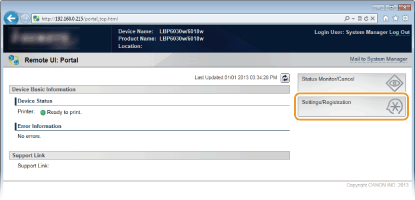
3. Click [Network Settings]  [TCP/IP Settings].
[TCP/IP Settings].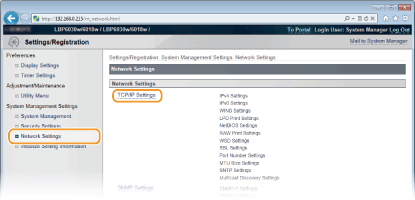
4. Click [Edit] in [IPv4 Settings].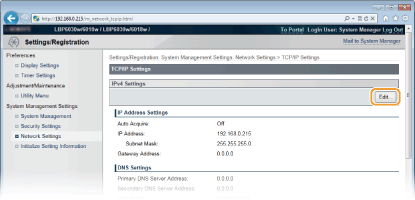
5. Set the IP address.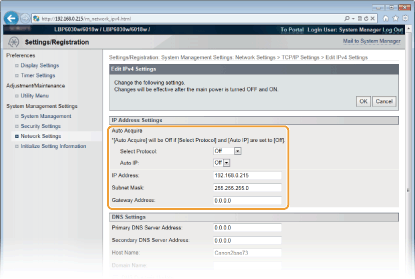
 Automatically assigning an IP address
Automatically assigning an IP address
5-A-1. In the [Select Protocol] list, select [DHCP], [BOOTP], or [RARP].
NOTE:
If you do not want to use DHCP/BOOTP/RARP to assign an IP address automatically
- Select [Off]. If you select the [DHCP], [BOOTP], or [RARP] protocol when these services are unavailable, the machine will waste time and communications resources searching the network for these services.
5-A-2. Check that [Auto IP] is set to [On].
- If [Off] is selected, change the setting to [On].

NOTE:
Even if Auto IP is enabled, IP addresses assigned via DHCP/BOOTP/RARP override an address obtained via Auto IP.
 Manually entering an IP address
Manually entering an IP address
5-B-1. Select [Off] for [Select Protocol] and [Auto IP].
5-B-2. Set the [IP Address], [Subnet Mask], and [Gateway Address] fields.
6. Click [OK].
7. Restart the machine.
- Turn OFF the machine, wait for at least 10 seconds, and turn it back ON.
NOTE
Checking whether the settings are correct
- Make sure that the Remote UI screen can be displayed with your computer.
If you change the IP address after installing the printer driver
- If you are using an MFNP port, and the machine and the computer are in the same subnet, then the connection will be maintained. You do not need to add a new port. If you are using a standard TCP/IP port, then you need to add a new port.
Related information
Applicable Models
- i-SENSYS LBP6030
- i-SENSYS LBP6030B
- i-SENSYS LBP6030w