Formatting a Memory Card
FAQ ID: 8200871200
Release date: 28 February 2017
Solution
There are two types of formatting, general formatting and low-level formatting.
In the following cases, formatting your memory card with your camera is recommended.
- When using a newly purchased memory card
- When using a memory card that has been formatted with another camera or a computer
If you encounter one of the following problems, performing a low-level format may solve it.
- The [Memory card error] message appears.
- The speed at which images are written to or read from the memory card, or the continuous shooting speed has been reduced.
- Movie shooting stops partway.
- The camera does not work properly.
IMPORTANT
- The position and shape of the operation buttons, screens displayed, and setting items may differ according to the model you use.
- Formatting (initializing) a memory card erases all data on the memory card. Copy the data from the memory card to a computer or other devices before formatting.
- Formatting or erasing data on a memory card merely changes the file management information on the card and does not ensure its contents are completely deleted. Be careful when transferring or disposing of a memory card. When disposing of a memory card, take precautions such as physically destroying the card to prevent personal information leaks.
- With Eye-Fi cards, please install the software included on the card to your computer before initializing the card.
NOTE
- The total capacity of the memory card displayed in the formatting screen may be less than indicated on the memory card.
1. Press the <Power> button on the camera.
2. Press the <MENU> ( ) button.
) button.
3. The following screen appears on the LCD monitor.
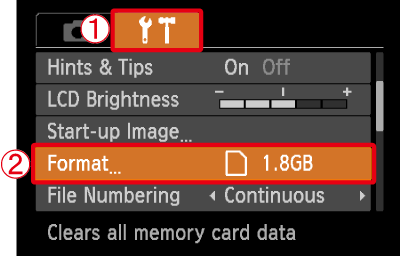
Operate the <directional buttons> left or right to select  the [Set up] (
the [Set up] ( ) tab.
) tab.
Operate the <directional buttons> up or down to select  [Format].
[Format].
After making a selection, press the <FUNC./SET> ( ) button.
) button.
4. The following screen appears.

Operate the <directional buttons> left or right to select [OK].
After making a selection, press the <FUNC./SET> ( ) button.
) button.
NOTE
- We recommend that you perform low level formatting when you think that the recording/reading speed of a memory card has dropped, and when you want to erase data completely.
- When performing low level formatting, select [Low Level Format], and then operate the <directional buttons> left or right to display the (
 ) mark.
) mark. - Low level formatting may take longer than standard formatting, since all recorded data are erased.
5. The following screen appears.
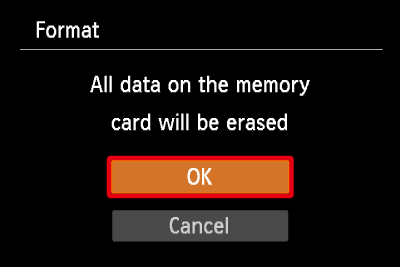
Operate the <directional buttons> up or down to select [OK].
After making a selection, press the <FUNC./SET> ( ) button.
) button.
6. The following screen appears, and then the memory card is formatted (initialized).
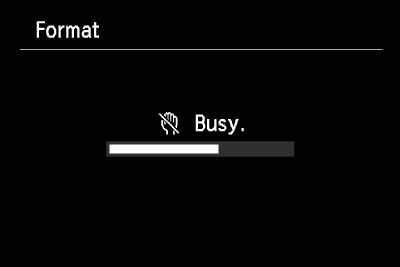
7. The following screen appears.
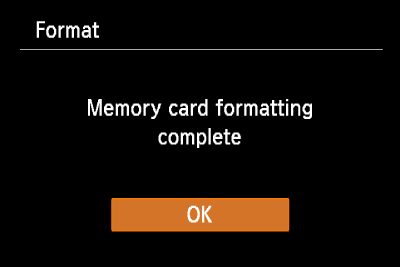
Press the <FUNC./SET> ( ) button.
) button.
8. When formatting is completed, the following screen appears on the LCD monitor.

Applicable Models
- IXUS 1000 HS
- IXUS 105
- IXUS 1100 HS
- IXUS 115 HS
- IXUS 125 HS
- IXUS 130
- IXUS 132
- IXUS 135
- IXUS 140
- IXUS 145
- IXUS 150
- IXUS 155
- IXUS 160
- IXUS 170
- IXUS 175
- IXUS 177
- IXUS 180
- IXUS 182
- IXUS 210
- IXUS 220 HS
- IXUS 230 HS
- IXUS 255 HS
- IXUS 265 HS
- IXUS 275 HS
- IXUS 285 HS
- IXUS 300 HS
- IXUS 310 HS
- PowerShot A1200
- PowerShot A1300
- PowerShot A1400
- PowerShot A2200
- PowerShot A2300
- PowerShot A2400 IS
- PowerShot A2500
- PowerShot A2600
- PowerShot A3100 IS
- PowerShot A3200 IS
- PowerShot A3300 IS
- PowerShot A3400 IS
- PowerShot A3500 IS
- PowerShot A4000 IS
- PowerShot A495
- PowerShot A800
- PowerShot A810
- PowerShot D20
- PowerShot D30
- PowerShot G1 X
- PowerShot G1 X Mark II
- PowerShot G12
- PowerShot G15
- PowerShot G16
- PowerShot G7 X
- PowerShot N100
- PowerShot S100
- PowerShot S110
- PowerShot S120
- PowerShot S200
- PowerShot S95
- PowerShot SX130 IS
- PowerShot SX150 IS
- PowerShot SX160 IS
- PowerShot SX170 IS
- PowerShot SX210 IS
- PowerShot SX220 HS
- PowerShot SX230 HS
- PowerShot SX240 HS
- PowerShot SX260 HS
- PowerShot SX270 HS
- PowerShot SX280 HS
- PowerShot SX30 IS
- PowerShot SX40 HS
- PowerShot SX400 IS
- PowerShot SX410 IS
- PowerShot SX420 IS
- PowerShot SX430 IS
- PowerShot SX432 IS
- PowerShot SX50 HS
- PowerShot SX500 IS
- PowerShot SX510 HS
- PowerShot SX520 HS
- PowerShot SX530 HS
- PowerShot SX60 HS
- PowerShot SX600 HS
- PowerShot SX610 HS
- PowerShot SX620 HS
- PowerShot SX700 HS
- PowerShot SX710 HS
- PowerShot SX720 HS
- PowerShot SX730 HS